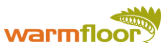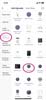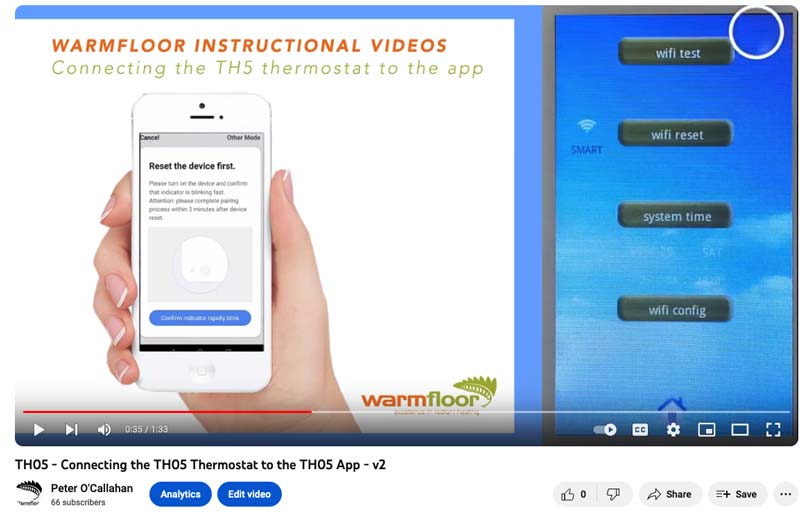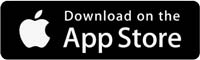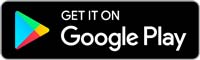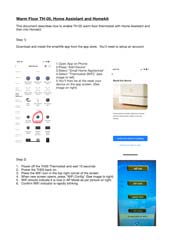TH05 Thermostat Support/Downloads
User Instructions and App Download
On this page you can find the latest updates for the TH05 App, helpful instructions on how to complete various function as well as links to download the TH05 App.
If the issue you are having is not in the above list, please contact your installer for more instructions, or email us with your questions.
CHANGE THE BACKGROUND IMAGE
You can download a chosen photo into your thermostat using the method detailed below. You will require a 16 GB USB drive and a Micro USB card reader (See picture). The USB card reader can be purchased from a Warmfloor supplier or from a good stationery/computer store. (Warehouse Stationery stock code number is 9346396000837).
Instructions:
- To download a photo to save as your home screen requires an image in a JPG or JPEG format with a picture size no bigger than 272 pixels wide x 480 pixels tall.
- Download the picture onto the 16GB USB drive. Connect USB drive to USB reader insert USB reader into port at bottom of thermostat.
- Press Menu > Advanced Settings > Screensaver > Home Page Background > USB > Home Icon > Down Arrow > touch picture of USB drive >
- Choose photo from list > Green tick > Home Icon.
- Your picture will now appear on home screen.
CREATE AN IMAGE AT THE RIGHT SIZE
To help all TH05 users Warmfloor have created a helpful tool that will automatically create an image at the right size for your background image. Just click the link below and follow the instructions.
Click here...
INSTALLING THE TH05 PHONE APP
To download the app, click on the app icon for your device (see sidebar).
To add a thermostat:
- Open App on Phone
- Press "Add Device"
- Select "Small Home Appliances"
- Select "Thermostat (WiFi)"
(click on screenshot at side to see image)
ON THE TH05 THERMOSTAT
- Power off the TH05 Thermostat and wait 10 seconds
- Poor the TH05 back on.
- Press the WiFi icon in the top right corner of the screen
- When new screen opens, press "WiFi Reset"
- WiFi should indicate it is now in Smart Mode
- Confirm WiFi indicator is rapidly blinking
ON YOUR PHONE
- Make sure your WiFi is set to 2.4 Ghz
- Enter WiFi Password and Confirm
(If not successful or if time runs out, repeat from Step 05.) - Press "Device Added Successfully."
- Rename device to match the room, ie Ensuite
- Press "Done"
INSTALLING THE TH05 PHONE APP INSTRUCTION VIDEO
To assist TH05 users we have created a short video to step you through the process of connecting your thermostat to the app. Click here for the video link, or click the image below.
SMART HOME INTEGRATION
Can the TH05 model integrate with Smart Home Applications?
Warmfloor do not test this functionality as there are too many platforms available for this to be considered.
However, we have a very good client that has it functioning very well with Home Assistant interfaced with Homekit.
Below is a PDF document (14.2mb) available on how this was achieved.

Solve your problem with our Online Tools and FAQ
To find answers to many common enquiries, visit our Frequently Asked Questions page
If you are having issues with your Warmfloor Unit, use our problem solver for a quicker fix.